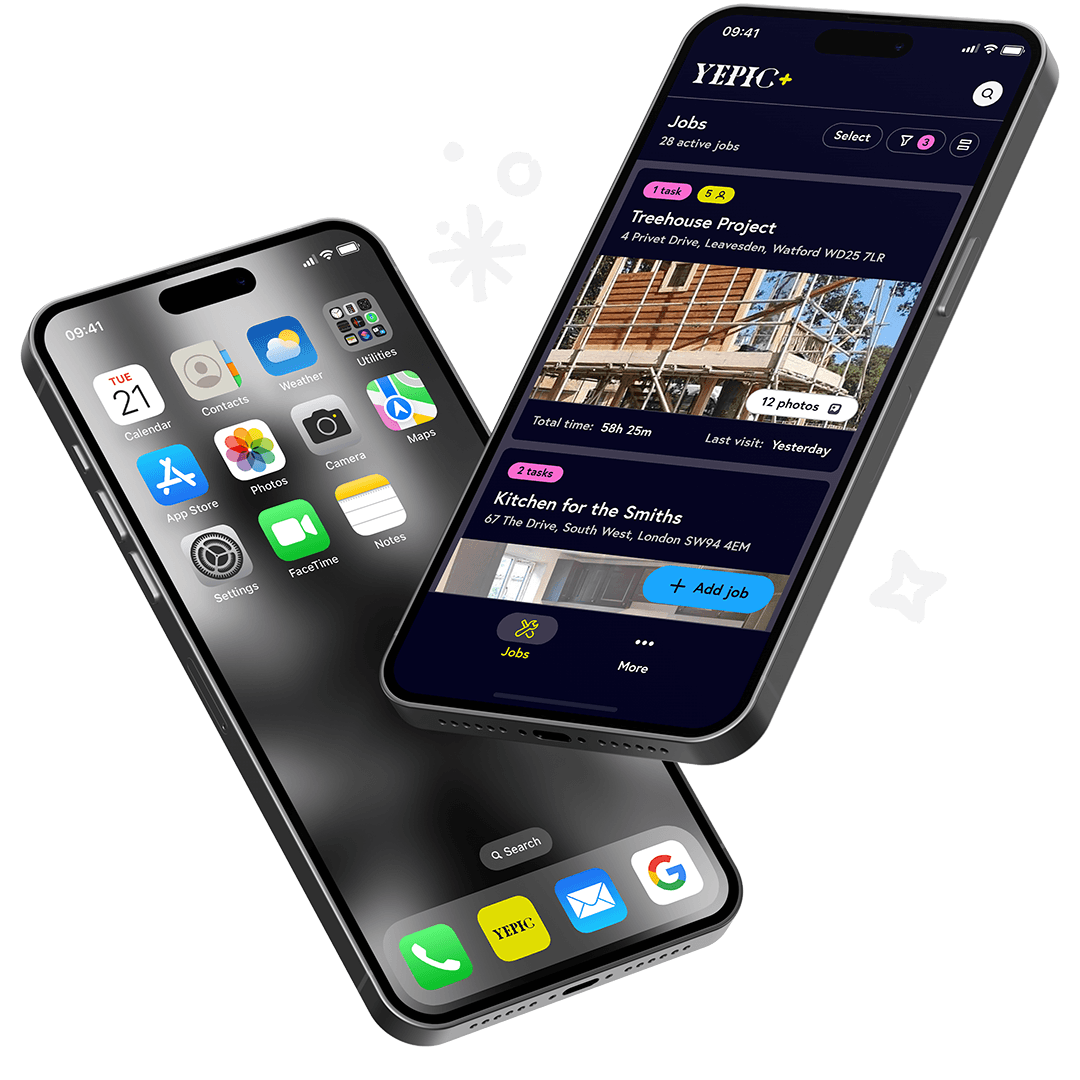Getting started
How does YEPIC work?
YEPIC is easy to use! Snap a photo before, during, or after the job. YEPIC creates a job folder using a single photo and creates a geofence around the job. Add any teammates and have everything from your team shared in one spot.
All your visits, photos, and notes in one place. Automatically generate professional reports to validate your work and support your invoices.
See our how it works page for an easy guide to getting started.
I don't have a photo of my job yet, can I still use YEPIC?
Yes, just use any placeholder photo and manually set the location. You can easily replace the photo with a real one after you’ve visited the job.
I'm midway through a job, can I still use YEPIC?
Yes, you can create jobs at any time, and it will find all your photos. With Location Services enabled and set to 'Always,' it also retrieves all past visits.
Do I need a photo to create a job?
Yes, the only way to create jobs in YEPIC is using a photo. You can take a picture or use one from your library. YEPIC will suggest an address based on the photo, you can confirm the suggestion or change the address manually.
If you don’t have a photo of your job yet, you can use any placeholder photo and manually set the location. You can easily replace the photo with a real one after you’ve visited the job.
Reports & admin

How do I share my jobs?
Job reports are exclusive to YEPIC Plus members and can be shared as PDFs via the 'More' menu (three dots) at the top right of the job screen.
Do I need YEPIC Plus for job reports?
Job reports are exclusive to YEPIC Plus members. If you don't have YEPIC Plus, you can still share all content separately.
Can my whole team use job reports?
Job reports are exclusive to YEPIC Plus members, so any team members with YEPIC Plus will be able to create them.
If a guest who has YEPIC Plus creates a report it will only contain the information they have added themselves.
Can I edit and brand what is in my report?
Currently, all job information appears in the PDF report. We're enhancing reports to allow branding with your logo and selection of specific content soon.
How does YEPIC handle two jobs at the same location?
If you attempt to create two jobs at or near the same location, YEPIC will prompt you to select which job to track automatically. We're developing a feature to enable tracking multiple jobs in close proximity, expected to be released soon.
Timesheets

Why aren't my past visits pulled in?
The YEPIC app can only add past visits from the date you installed the app and enabled location services.
Why are my visits inaccurate?
YEPIC uses your phone's GPS to track jobs automatically. However, due to varying phone models and GPS accuracy, entries might not always be exact. You can edit any automatic entries for accuracy. We are continually improving this feature for enhanced precision.
How do I add visits manually?
If you’re not using Location Services, you can still add time manually. In time, click the plus icon and choose the time you want to add.
If Location Services are on for auto visits, you can still add manually if you choose. Manually added time will take precedence.
Do I need YEPIC Plus for timesheets?
You can track, view, and share raw time records without YEPIC Plus. For PDF and Excel timesheet creation, a YEPIC Plus subscription is required.
Can my whole team use timesheets?
As long as you have YEPIC Plus, you can add team members to your jobs and they can add their time records either manually or automatically. You will then be able to create timesheets for them using your YEPIC Plus account.
They will be able to track, view, and share raw time records without YEPIC Plus. For PDF and Excel timesheet creation, a YEPIC Plus subscription is required.
Can I edit my timesheets?
You are able to edit auto-logged visits as needed. For a traditional approach, switch off automatic visits for manual control.
Are timesheets job specific?
Yes, currently timesheets are job-specific. We're developing features for creating timesheets over any period, including entries from all jobs. This will be coming very soon!
Team access
Can I use YEPIC with my team?
Yes, A YEPIC Plus subscription lets you create team jobs and add anyone as Guest or full Team access. While individual subscriptions for team members may be beneficial, they're not mandatory.
How do I add team members to my jobs?
You’ll find the ‘Manage team’ area inside each job via the More menu (3 dots) in the top right-hand corner of the job screen.
Can I limit what team members see inside my job?
You can adjust access levels to be either 'Team Member' or 'Guest'.
'Guest' can add content, but will only see their own contributions, not the entire team.
'Team Members' can add content, as well as see everyone else's content in that job. Team Members can also add and remove people from the job.
Will people I add see all my jobs?
No, individuals are added separately to each job, allowing for varied personnel and roles. Adding people is quick and simple.
YEPIC Plus

Can I get a free trial?
Yes, start a free 7-day YEPIC Plus trial in-app. Payment is due after the trial, with easy cancellation anytime.
Can I cancel YEPIC Plus at any time?
Yes, YEPIC Plus can be cancelled anytime, whether you're on an annual or monthly plan. Your subscription remains active until the renewal due date.
Does my whole team need YEPIC Plus?
A YEPIC Plus subscription lets you create team jobs and add anyone with Guest or full Team access. Teammates can also benefit from their own YEPIC Plus subscription, but it's not essential.
Permissions

What permissions does YEPIC need?
All app permissions are optional - for the best experience, we recommend:
01
Location Services set to ‘Always’ for automatic visits to function.
To save on battery usage, when location tracking is on.
- On Android ‘Allow’ the Physical Activity permission
- On iOS, switch ‘ON’ Motion and Fitness.
02
Allow access to ‘All photos’ or ‘Files and media’ and YEPIC will search your phone for other photos taken at the same job.
03
And finally, check your camera has the ‘Location’ permission set so that your photos have GPS coordinates.
How does YEPIC use location services?
Location Services set to ‘Always’ is a must for automatic visits.
It can be switched off in Preferences if you like to do things manually.
What permissions does YEPIC need for photos?
Allow access to ‘All photos’ or ‘Files and media’ and YEPIC will search your phone for other photos taken at the same job.
Why don’t I get notifications?
This might be a problem with iOS users only. Go to your Settings > YEPIC, then turn off Background App Refresh and turn off Notifications.
Restart your phone, then once the phone restarts go back to Settings > YEPIC, and turn on Notifications and Background App Refresh.
We are working on the fix, but this should sort it in the meantime.
Other

Does YEPIC kill my battery?
YEPIC has minimal battery usage, but the automatic time-tracking feature does consume more power. Newer devices generally experience less impact. We're continuously optimising for lower battery usage. On average, users report about 7% daily battery consumption for this feature.
I have lots of jobs on my feed, how do I search?
Your jobs are ordered by most recently visited. Look for older jobs using search. Use any keyword or date range, and YEPIC will display all matches.
Where do my photos save to?
Photos taken inside YEPIC can also be saved to your phone library. In preferences, you can toggle ‘Save to phone’ to turn this on or off.
Photos from WhatsApp. Do they have GPS details?
WhatsApp strips out GPS data from photos. WhatsApp photos can be used to create a job, but the address will need to be added manually.
These photos can’t be GPS stamped for SAP inspections.
How do I search for a specific note or task?
Use the search on your main job feed. Any jobs including notes and tasks containing your searched keywords will be displayed in the results.
How do I share my notes and tasks?
Tap ‘Select’, highlight what you want to share, and choose where.
If you are a YEPIC Plus member. You can export jobs as a PDF job report, these include notes and tasks.
Can I schedule a task?
Scheduling tasks is a new feature we are working on. It will be coming soon as part of YEPIC Plus.